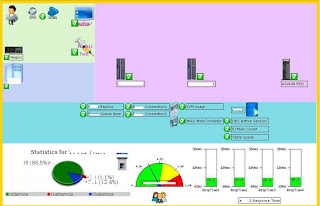 AIX
AIX
Mounting ...
First, you must install fileset bos.cifs_fs.rte, and optionally bos.cifs_fs.smit for the Smitty interface, from the installation DVD.
To invoke the Smitty interface, run:
root# smitty cifs_fs
The Smitty interface will enable you to do almost anything you need with the CIFS filesystem.
For people aligned the command line way, mounting a share is a two-phase process. First, credentials must be added to the /etc/cifs_fs/cifscred file. After that, you can mount a remote CIFS file system using the credentials specified. You could do the whole thing from the command line, but this is the preferred method in my opinion.
SMBFS can store server/user/password credentials in the /etc/cifs_fs/cifscred file to allow automatic retrieval of passwords when mounting SMBFS. Credentials can be added, changed, and removed from this file with the mkcifscred, chcifscred, and rmcifscred commands.
To add a credential:
root# mkcifscred -h
To mount a file system:
root# mkdir -p /mount/point
root# mkcifsmnt -f /mount/point -h
That will add a new stanza to /etc/filesystems:
/mount/point:
dev =
vfs = cifs
nodename =
mount = false
options = wrkgrp=
account = false
Automatical mounting during startup can be specified with the -A option to mkcifsmnt. You can give your mounted share a different set of permissions and owners with the -u , -g