為i5/OS配置s...
- ssh-keygen -t rsa1 -f /QOpenSys/QIBM/ProdData/SC1/OpenSSH/openssh-3.8.1p1/etc/ssh_host_key -N “”
- ssh-keygen -t rsa1 -f /QOpenSys/QIBM/ProdData/SC1/OpenSSH/openssh-3.8.1p1/etc/ssh_host_rsa_key -N “”
- ssh-keygen -t dsa1 -f /QOpenSys/QIBM/ProdData/SC1/OpenSSH/openssh-3.8.1p1/etc/ ssh_host_dsa_key -N “”
其它後記:
使用Zend 5250 Emulator and Zend 5250 Bridge Object Oriented API發生的問題WRKACTJOB JOB(QQF*)查Webfacing的log發現有error,QQFTEMP 不存在
crtlib QQFTEMPQUSER *ALLCHGOBJOWN OBJ(QQFTEMP) OBJTYPE(*LIB) NEWOWN(QSYS)WebFacing Troubleshooting Tipshttp://www-01.ibm.com/support/docview.wss?uid=swg27005905