IT資產管理 GL...
IT資產管理 GLPI version 0.84 繁體中文化 (台灣) 於今日終於全部完成
IT資產管理 GLPI version 0.84 繁體中文化 (台灣) 於今日終於全部完成
GLPI是幫助企業進行資產管理及問題管理Help Desk的利器(免費)
在0.78版本中我已完成繁體中文化的工作,
並註冊為GLPI繁體中文化工作者,已完成共計1840個辭句翻譯.
如有翻譯不完整或錯誤的地方,歡迎留言來信
2011/02/10 新增說明
GLPI 0.80新增服務水準協議(SLA)的統計選項,
主要是給需要做ITIL,BSC評分卡或是KPI的人使用,
目前我已經進行 GLPI 0.80的中文化,已完成96%,如果翻譯上有甚麼問題,請留言.
另外,以下是我找到較完整的OCS and GLPI 安裝與設定說明,請享用.
Lisez le Guide d’installation d’OCS et GLPI en français.
This is a quick installation Guide for OCS Inventory NG and GLPI.
This guide is designed for Fedora, RHEL and CentOS distributions which provides RPM of OCS and GLPI in their official repositories (also available here, you need to activate my repository).
We consider the server is freshly installed : MySQL is not installed nor configured.
This article was writen with OCS version 1.02 RC3 and GLPI 0.71.2.
In this tutorial, I use rootsecret, ocssecret, glpisecret, syncsecret as password, of course, you should use other values…
MySQL installation, launch and activation :
# yum install mysql-server # service mysqld start # chkconfig mysqld on
Some security on the server : we must change the database administrator password, drop the test database, disable anonymous access, etc:
# mysql_secure_installation
If you’ve completed all of the above steps, your MySQL installation should now be secure. (We will consider the root password is set to rootsecret)
Installation :
# yum install ocsinventory # service httpd restart # chkconfig httpd on
Configuration and database schema creation :
Connect to http://localhost/ocsreports/install.php (must be modified if you are connected to the server from another computer).
Congratulations. You have OCS installed !
Some required configuration options : open the pipe wrench / Configuration / Config and then the Server tabs:
Changing the application admin password is also really a good idea (don’t forget it) : use the “key” icon on the right top.
During the installation step a new database ocsweb is created and a MySQL account ocs with a default password = ocs, which is really not secure.
We need to change the MySQL password :
# mysql -uroot -prootsecret
mysql> UPDATE mysql.user SET Password = PASSWORD('ocssecret') WHERE User = 'ocs';
mysql> FLUSH PRIVILEGES;
mysql> exit
And to update the configuration file with this new password :
In the /etc/httpd/conf.d/ocsinventory-server.conf file (arround line 31) :
PerlSetVar OCS_DB_PWD ocssecret
In the /etc/ocsinventory/ocsinventory-reports/dbconfig.inc.php file :
$_SESSION["PSWD_BASE"]="ocssecret"
Tell apache to reload his configuration for perl module to read the new parameter value:
# service httpd reload
To test the inventory feature, we are going to install the inventory agent on a first computer. Of course it will be on our server.
# yum install ocsinventory-agent
Now, send the inventory:
# ocsinventory-agent --server=localhost
If all is ok, your server should be in the computer list in OCS.
You can enable the automatic inventory of this computer, edit the /etc/sysconfig/ocsinventory-agent:
OCSMODE[0]=cron OCSSERVER[0]=http://localhost/ocsinventory
To start, we are going to create the database schema and the MySQL accounts for GLPI. Using the administrator (root) account is really a bad idea. The glpi account will be used by the application, and the synchro account for the synchronizaton process (to read the ocsweb database from glpi with only minimum rights).
N.B. in this example, the synchro user rights are reduce to the minimal. In the case you want to use some special plugins (uninstall p.e.), full right are required.
# mysql -uroot -prootsecret mysql> CREATE USER 'glpi'@'%' IDENTIFIED BY 'glpisecret'; mysql> GRANT USAGE ON *.* TO 'glpi'@'%' IDENTIFIED BY 'glpisecret'; mysql> CREATE DATABASE IF NOT EXISTS `glpi` ; mysql> GRANT ALL PRIVILEGES ON `glpi`.* TO 'glpi'@'%'; mysql> CREATE USER 'synchro'@'%' IDENTIFIED BY 'syncsecret'; mysql> GRANT USAGE ON *.* TO 'synchro'@'%' IDENTIFIED BY 'syncsecret'; mysql> GRANT SELECT ON `ocsweb`.* TO 'synchro'@'%'; mysql> GRANT DELETE ON `ocsweb`.`deleted_equiv` TO 'synchro'@'%'; mysql> GRANT UPDATE (`CHECKSUM`) ON `ocsweb`.`hardware` TO 'synchro'@'%'; mysql> FLUSH PRIVILEGES; mysql> exit
Installation :
# yum install glpi # service httpd reload
Database schema creation and configuration
Connect to the application : http://localhost/glpi/ it will launch the configuration wizard.
Congratulations (again) : you have GLPI installed !
OCSNG mode activation :
Server Configuration :
You must get the Connection to OCS database successful message.
Now, we must configure the informations that will be imported from OCS to GLPI. Here is a few examples :
Check :
In the displayed list, you should see your server (on which we have installed the agent). Don’t ask for it to be imported as we are going to see how to use automatic synchronization.
This step is not required as the internal pseudo–cron integrated in GLPI also do an automatic synchronization. But this solution seems more cumfortable and flexible (at least, for me).
We are going to use the Mass import from OCSNG plugin.
Disconnect from GLPI (logout link) and install the plugin:
# yum install glpi-mass-ocs-import
Connect into GLPI to install / configure the plugin :
The planified task configured by the RPM will be launched every 5 minutes. Be patient, your first computer should be imported into GLPI.
Tu supervise the synchronization :
We have configured one of the best inventory and asset management solution in a few minutes (probably the best, as it isOpenSource)
You can now continue to deploy the inventory agent on your other computers, it’s available for most OS.
Take also some time to read the official documentation to be able to tune your configuration to fully suite your need:
Don’t forget than OpenSource projects exists thanks to their community and to their users contributions. So when you’ll have seen what OCS and GLPI can do for you, don’t forget to do something for this projects:
Of course, comments on this guide are welcome and could be posted here. For support questions, please, use each application official forums:
Don’t forget to read and to respect forum usage rules.